Share
Manually Adding Entries (Updated)
Home / Competitions / Entry Management / Manually Adding Entries (Updated)ADD MANUAL ENTRIES FOR NEW OR EXISTING USERS
Should you be using a hard copy entry process (taking entries physically from people), then you will need to manually enter these into the SuperShow system yourself. Depending on the types of entries you accepted physically, there are multiple options to add these entries yourself.
- Add an Individual's entries as an Admin via the SuperShow ENTRIES section
- this can be used for entries that use fieldsets also
- Bulk Upload Entries as an Admin via the SuperShow ENTRIES section
- This is suitable for bulk school entries, or any classes that only require the Exhibitor Name to enter.
- This is not an option for entries that require fieldset information
- Impersonate a user and add entries as an Admin via the WEBSITE view
1. Add entry via ENTRIES SECTION
- Log in as Show Admin
- Go to Event > Entries > Add New
- Enter the first name, last name, and email address as provided on your hard copy entry form
- This is a REQUIRED FORMAT - Firstname Lastname Emailaddress - leave spaces between each piece of information
- If no email available, enter noemail in place of the email - eg. Molly Malone noemail.
- This will generate a fake email account ending in your domain name, that you can update to a correct email address later if neccessary. The user can then log in with that account in future and enter, using the stored information you have entered for them. Please make the entrant aware of this so that they will know there is an existing account for them on the system.
- Next screen: Choose the class that the user is entering > Click Add Entry
- Next screen: Update the Exhibitor details - add in their address, and contact information
- If there is an active field set in this class, add the entry/animal details
- Next screen: Review your Entry and choose how the order payment status should be marked. You can also add more entries or remove any entries not completed on this transaction at this point.
- Click SUBMIT ENTRIES once you have completed all entries for this person
- You will be brought back to the Entry List screen, and see the new entries are showing.
2. Add Entries in Bulk
- View dedicated Bulk Entry Upload page
3. Add entry via ADMINISTRATION SECTION
- Go to Administration > Users > Search for User
- Search by Name or Email
- If no email available, use the icon at the end of the EMAIL field. This will generate a fake email account, that you can update later if neccessary
- No password or Role is required to manually enter an entry
- Once you have the user, click on MORE > Impersonate
- You will need to have permission to impersonate in order to complete this step. If you do not see the Impersonate option, please raise a Service Desk ticket and a member of the team will review it for you.
- Click on SAVE AND ENTER CLASS
- You will be brought to the CLASS ENTRY screen, logged in as that new user.
- You are now logged in as that user, and can follow the usual steps to make an entry/application via the front end of the website.
- Click on ADD for all the classes you want to enter
- When all selected, click on ENTER SELECTED CLASSES
- Proceed and enter the details you have on the manual entry
- Complete the order as per the exhibitor's payment
- Please complete the order, and then Record the Payment, when logged in only as the Show Admin
- Go to the ORDERS list, from the list of manually added orders, choose the RECORD PAYMENT option, and enter the method that the exhibitor paid for the order.
- Note: RECORD A PAYMENT is only visible to Admins with the higher permission levels. If you see this on a person's account, this does not mean that the entrant will also see it. You can see it because you are logged in as a Show Admin.
Related Pages