Depending on your show's set up, you can assign different tax rates to your products or services. The system will take the default rate as set on your Taxes configuration, but you can set individual tax rates on products and services also.
If you are not registered for tax, it is your responsibility to make sure that your site is set at the correct Tax rate that applies to your business. There is a Zero Tax Rate available to apply if you are not registered for Tax. If this is not available on your site, please log a ticket through the Service Desk.
Tax behaviour: The tax can be inclusive or exclusive on a product or service. When using exclusive tax, the tax % will be added to the price on your product/service. If using inclusive, the price set on the product/service will be the total including the tax, and show brokendown in the cart.
TO EDIT EXISTING TAX RATES
- From Commerce > Settings > Taxes > Choose default VAT Rate
- You can adjust the rates that are listed
- From the list of Taxes available, choose one to edit.
- With your chosen default Tax rate, set Default to YES, set Active to YES
TO APPLY TAX BAND TO TYPES OF ITEMS
- Click on SuperShow > Settings > General
- From the Tax Settings list, set each area with it's respective tax band
- Tax on Trade Applications
- Tax on Competition Entries
- Tax on Show Sponsorship
- Tax on Trade Late Fees
- Click on Save changes.
- Your chosen settings are now active, and will reflect on the invoices generated through the system.
NOTE: This does not apply retrospectively. Any changes will only apply to orders going forward.