Choose Data to display on Catalogue/Schedule PDF
Home / Competitions / Produce Schedule and Catalogue PDF / Choose Data to display on Catalogue/Schedule PDFSuperShow offers probably the fastest generation of a full Event Class Schedule, and Entries Catalogue, using your entry, class and category, sponsor, location, time, juding, and description information.
The output format has been tweaked over years of feedback, and offers fast, flexible and dependable information at the push of a button.
PDF Settings
The Schedule and Catalogue can be formatted to include or exclude data available from your classes, categories, and entries.
You should allow ample time to test the Schedule, Catalogue and any PDF output to make sure it displays what you require for your particular event. We recommend running test Schedules, Catalogues and any other PDFs many weeks before your print deadlines. We also recommend sending a proof of your PDF output to your printer well in advance, to allow them to plan for your print job - making sure they know this is only a draft.
Please make sure to have your Company Details added before printing a PDF Schedule or Catalogue. - make sure you have the Checklist completed
When running your PDF, you will be able to adjust settings as follows to choose what to display on your PDF output;
- Click SuperShow from the side menu
- Click on Settings
- Open the PDF Settings, PDF Schedule Settings or PDF Catalogue Settings tab, depending on which output you want to change
-
PDF Settings
Gloabl setting: Show/Hide page numbers, page footer
EXHIBITOR LETTER: Upper and Lower Content
JUDGES SHEET: Show/Hide Class Date, Class Time, Judges Name, Note after Judge's and/or Steward's signature -
PDF Schedule Settings
all settings related to the selection of what to display/hide on the schedule output pdf -
PDF Catalogue Settings
all settings related to the selection of what to display/hide on the catalogue output pdf
-
- Go through the list of settings, and choose which you feel are right for your output.
- When testing your changes, you can keep your downloaded PDF open, once open in the browser, and click refresh to see your new PDF settings apply.
- Click Save Changes
- Run your chosen PDF again (How to run a Schedule)
- NOTE: If you already have the PDF open in your browser (not Adobe Reader), you can simply REFRESH the page and the new layout will update after the page reloads.
- Review the changes and return to edit the settings if needed. Now, when you generate your schedule, those fields will show.
NOTE:
You can now exlude unpaid entries from your Catalogue with a setting under PDF Catalogue Settings.
Last Updated: 10 June 2025