Share
Sponsors need to be added to the Sponsors module, on the left hand side menu.
Once added, they can be utilised in a number of ways.
With your online presence growning, your Sponsor's will gain more coverage from added exposure in a number of ways, through the ISA SuperShow Platform.
- On your main Event Sponsors page
- 2 options; Standard List, Tiered List
- On the Homepage Element 'Sponsors'
- Per Show Event Class / Category
Each sponsor has a logo, a sponsor title, and contact details. Please populate as much information as possible as you will be able to display this information on the website.
SHOW SPONSORS LOGO ON HOMEPAGE
- Make sure your Sponsors is selected and showing under the Homepage Elements Order
- CMS > Appearance > Homepage settings
- Choose the location of the sponsors in the order of sections showing on the homepage
- Click Save
- On the Sponsors LIST view, there is a column called OPERATIONS
- To show your Sponsor on the Homepage, please click this H to be blue, which means it will display on the homepage, in the sponsors section.
- Once activated, the visitor can click on their logo, which will bring them to your show's page about that Sponsor.
- You can include a link to the Sponsor's website on your Sponsor's page on your website.
DISPLAY AS CLASS SPONSOR
- From either the individual class view, or the sponsor's detailed view, you can assign a sponsor to a class.
DISPLAY AS CATEGORY SPONSOR
- From either the individual class view, or the sponsor's detailed view, you can assign a sponsor to a class.
DISPLAY ON WEBPAGE (System Page)
- The sponsors will automatically feature on the CMS System Page, called Our Sponsors / Sponsors (URL: /sponsors)
- The page title is editable by you, but the URL is not.
- The logo and business details added will display on the Sponsor's page
- Each Sponsor will have a page, where they can supply you with information to brandish for them.