What is reCaptcha?
reCAPTCHA protects your website from fraud and abuse without creating friction. reCAPTCHA uses an advanced risk analysis engine and adaptive challenges to keep malicious software from engaging in abusive activities on your website (spam and automated robot messages). Meanwhile, legitimate users will be able to login, make purchases, view pages, or create accounts and fake users will be blocked.
(Full article on Google reCAPTCHA Learn More)
Each site should have Google reCAPTCHA enabled. Most sites will have this enabled upon going live as standard, using a free shared account - however, the free accounts are being limited now by Google, so we recommend that each client sets up their own account.
Google has recently (September 2025) updated their reCAPTCHA service, which is used to protect websites from spam and automated abuse. While reCAPTCHA was previously free for most uses, Google has now introduced a paid model. Sites can still use reCAPTCHA for free up to 10,000 validations per month, but if your site needs more than this, charges will apply. Moving forward, we are asking all customers to create and manage their own reCAPTCHA account through Google Cloud, and link it to their website directly.
This is a very quick process, and should take you 5 minutes, once you have a Google Workspace or Gmail account.
To enable your Google reCAPTCHA keys on your site, please follow the steps here:
- Log into Google Captcha admin: https://www.google.com/recaptcha/admin/create with your Google Workspace account or Gmail account
- Add new reCAPTCHA account or check existing key codes
- Label
- Enter a label for captcha - a simple one would be your website address
- reCAPTCHA Type:
- Choose Security based (v3)
- Domains
- Enter domain where you are adding the keys,
- Add the domain without the www. (eg. ardsoftware.com)
- Add the domain with the www. (eg. www.ardsoftware.com)
- Add any other subdomains you have for your website (may not be applicable to most users)
- Enter domain where you are adding the keys,
- Google Cloud Platform
- Use the default project, or set one up if required
- Click SUBMIT
- Under reCAPTCHA keys, Use this site key in the HTML code your site serves to users.
- You will be presented with your new SITE KEY and SECRET KEY
- Next, go to your ARD Software CMS and navigate to Administration > Settings > Other > Captcha Settings
- Copy and paste the Site key and the Secret key into the fields given for API Site & Secret Key
- Click Save Changes
Your forms on the site are now being passed through the reCAPTCHA tool and should reduce any spam messages being sent by bots, or spammers.
We recommend making one test form submission after the new keys are added, to make sure they are working correctly. We suggest submitting your own 'Contact Us' form.
If the keys are added correctly, you will be able to submit the form successfully.
Many thanks.