Share
Before you Open your Trade Stand Applications to the general public, we highly recommend making some test applications, right through to the payment stage.
1. Build Your Trade Stand Application
- Click on your Show Event > Settings
- Open the Trade Applications (All Stands) tab to complete your trade application requirements
- Choose your Trade Application System
- Payment with Application - Applicant can submit payment with the application, without an Admin reviewing the application
- Booking Enquiry First - Applications must be approved by an Admin before they can be paid, no payment is taken with the application. Payment can be made for the booking once the application is approved.
- Booking Enquiry With Deposit - Application requires deposit fee. Applications must be approved by an Admin before they can pay balance. Balance can be paid for the booking once the application is approved. Refund will be issued if cancelled.
- Trade Enquiries Accepted only - Applicant must express interest first, and can only submit and pay application when approved.
- Choose if you want to allow traders to upload documentation AFTER they have submitted their application
- This is very helpful for insurance documentation, or any documents that the applicant may not have available at the time of submitting
- Choose your Trade Pricing Page
- This will give your traders the opportunity to view the stand information BEFORE starting the application
- Late Fees: enable or don't enable
- Complete from Stand Areas to Terms and Conditions - these fields apply to ALL types of applications
- Save your progress throughout, this can be a detailed build as will cater for all aspects of the trader profile and application.
- We recommend that you have a second window open with a preview of an application, so you can see your changes live (after saving)
- Complete the various trade area types with additional application information required for:
- Trade Applications (Food Stands Only)
- Trade Applications (Non-Food Stands Only)
- Trade Applications (Indoor Stands Only)
- Trade Applications (Outdoor Stands Only)
- Review the Automatic Emails connected to the Trade Application process, so that all the information being sent to your prospective traders is correct.
- Emails will differ depending on the Trade Application system that you choose.
2. Enable Trade Stand Applications:
- Click on your Show Event > Settings
- If you do not have access, please raise a Service Desk ticket, or contact your main Show Admin/Super Admin
- From the General Tab, check the appropriate boxes to enable trade
- Enable Trade Applications Module in this Event
- Allow Trade Applications - Closed or Open
- If closing trade applications, add a message for people who go to the 'Apply for Trade stand' page (/show-tradestand).
- Tip: Add your Waiting List information here, if applicable.
- Set the Event to ACTIVE stage if it was in PREPARATION stage
- Check the Event stage by going to SuperShow > then click on Events > view the Active/Preparation list - if Preparation stage is listed, you need to change this to ACTIVE
- Change to ACTIVE: Click on EDIT from the right side button > Change the dropdown to ACTIVE > Click Save & Close
- Your Event display status should be set to VISIBLE. If you set this to Blocked or Hidden - the competition entry pages do not show.
Once Trade Applications are enabled, any user can access them via the Account Dashboard.
3. Display Application Pages
A few steps to make the appropriate trade pages visible so that the general public can start their application process
- (Recommended) Turn on the Trade Pricing Pag
- Find your 'Apply for a Trade Stand' (system page) or Show Tradestand (system page) - set to Visible or Hidden, depending on intention
- Hidden = People can access the page, and make applications but the page is not visible on the menu
- Blocked = 404, Page not found
- Make sure you have set up your Trade Stand Areas and stand types and add ons.
Note: The user's account view will display the Trade Application section once you have it enabled, and open for applications.
If you have not turned on the page in the main menu, they will be able to access from /account anyway.