Share
Results
Home / Competitions / ResultsEnter Results Live and Share
Get started..
- Close the Classes in order to enter results.
- Once the classes are closed you can start entering Results.
- With events using the Bank Payout option, once the Result is entered, the Bank Payout file can be generated.
On Show Day, a steward/show admin can enter results via their phone/laptop/pc, and make them available immediately on the website, or choose to display them at a later time.
To enter results:
- Close all Classes: Event > Classes > Bulk Update (or you can update per class either if required) > Close Classes
- Once closed, the closed class is visible under RESULTS
- To enter a result, choose the class in question
- Click ENTER RESULT
- Choose the winning entry from the dropdown against the prize
- Choose a status to assign
- Automatic status:
- If all prizes have been allocated a winner, the class will automatically change to COMPLETED once you click Save Changes/Save & Close.
- If there are still placings not filled by available entrants, the system will not allow you to mark as Completed.
- The Admin with the higher role assigned will only be able to mark this as FINAL.
- Completed - you are happy with the result, but can still be changed
- Query - needs to be returned to a steward to confirm results / unable to complete the result for some reason
- Automatic status:
- Click SAVE.
To display Results to the public:
- Make the RESULTS page visible (Show Results (System Page))
- Depending on your setting, the Results will display on this page once they are entered.
- From Results > Settings > Choose when you want the results to be made visible
To set your Results PDF settings:
- Go to Show Event > Results > Settings tab
- From the Results PDF Settings section, choose how you want the Results PDF to generate. Choose from:
- Page Break for each Section on Results PDF
- Page Break for each Main Category on Results PDF
- Page Break for each Sub-category on Results PDF
- Remove rank from Championship classes on Results PDF
- Show Class Prizes Title on Results PDF
- Show Class Entry Labels on Results PDF - these are set from the Entry Fields to display on PDF setting.
- Hide Entry Numbers on Results PDF
- Show Judges on Results PDF
- Show Sponsors on Results PDF
- Show Herd Number on Results PDF
To Download your Results PDF:
- Once you have chosen the information you want to output on your PDF, you can run the PDF
- Go to the Show Event > Results > Download PDFs tab
- Click on 'Full Results List' or your preferred PDF output
- The full range of PDF outputs here are:
- All Cash Prizes
- Total Winnings
- Bank Payout Report
- Winners Missing Bank Details
- Winners Letters
- Payout Letters (cash prizes only)
- Payout Letters (inc. Bank Details)
- Prize Cards
- This will download the PDF of all the results for your Show
- The full range of PDF outputs here are:
Generating a PDF: Steps on Generating a PDF
You can download your Results PDF at any time, as the data is live at all times. Upload your Results PDF to the website as you require.