Share
Trader View
Creating a new profile on website
Competitor Profile View
Creating a new profile on website
Membership Profile View
Creating a new profile on website
Core Profile View
Create New Account using Account Dashboard View
Core Profile View - Bank Account Information (Ireland)
Create New Account using Account Dashboard View
Stages of Profile Creation
A Profile Page can be created at various stages, including:
- Creating a trade application
- Creating an entry
- Creating a membership
- From the Account Dashboard
Each stage requires different information depending on the context of the profile creation.
- Trader Profile: Requires company-related information.
- Competitor Profile: Requires more personal information, such as date of birth and bank account details.
- Membership Profile: Requires additional personal information.
Refer to the provided screenshots for visual guidance.
Editing Profile Pages
Regardless of where a profile is created, it can be edited from the user's Account Dashboard.
Updating Field Labels
To update the labels used on profile fields:
- Go to the CMS section.
- Open the Appearance sub-section.
- Navigate to the Other Settings tab.
From this view, you can edit the following labels that appear when users are completing their profiles:
- Address 2 Label
- Town/City Label
- County/State Label
- Postal Code Label
- Default Country
- Company Registration Number Label (Company Reg. No.)
- Require Company Registration Label (Company Reg. No.)
- Require Tax Number
Make sure to click "Save Changes" after editing the labels.