Share
Current Staging Sites max upload limits:
- Maximum File upload file size: 5MB
- Maximum total file size per post: 20MB
- Maximum total number of file uploads per post: 100
When uploading images to a gallery for the general public, please consider your file size. An average screen size is 2000px x 1000px. Files can be provided in larger formats, however, those file sizes are typically for print or large scale advertisments.
You may be presented with a 500 error on some screens if your file exceeds the maximim file size limit. Please resize the image file to a smaller file size, and try upload again. Your photographers should be able to supply the photos in a 'low resolution format' also.
WEBINAR Mar 7, 2023 12:30 PM - Images - WATCH BACK: Spring Series - Afternoon Session: Images
HOW TO UPLOAD AN IMAGE
- Log into the SuperShow Platform as a User with an assigned Show Admin role
- If you need a new role assigned to you or any update to your Role privileges, please contact your assigned SuperUser.
- Go to CMS from the Management Section and expand the CMS options
- Click on Pages
- Choose EDIT: Choose the page you wish to update and click on Edit from the buttons on the right of the page title.
- Choose ADD NEW: Click on + Add New if you wish to add a new page
- Pages are arranged under the heading Top Menu, Main Menu and Footer Menu.
- Click on the Images tab
- Choose from Top Image Gallery, Title Image Gallery, Standard Gallery, Bottom Image Gallery or Social Share Image.
- Each gallery has a different position on the page.
- Click on + Add
- Choose from the available options:
- Search Images: search for an image by image file name or by image type (eg. .png or .jpeg)
- Latest Images: choose from an image already uploaded on your website
- Upload image: Select a new file to upload to your website - note: this will be available from your 'Latest Uploads' on every succeeding page to use again once uploaded.
- Click Save
- Your image is now uploaded to the gallery.
Best practice:
- Name your files with keywords for easy search
- Tip: You can bulk rename your files BEFORE uploading, Microsoft HOW TO: Rename Multiple Files in Windows XP with Windows Explorer
- Use the caption text when possible, ideally on Top Image galleries and Title galleries.
- Add links on your Main images so users can find their subjects of interest quickly, eg. Add a link to the Competitions page on a competition-related image, Children's activities - link to your family area page, if you have one.