Layout Display Settings
Home / Web CMS / Appearance / Layout Display SettingsChange the look and feel of your homepage using simple display controls.
So much about your homepage look and feel is down to the content and images on display. To support your content and imagery, you can structure and change the display, relative to your user permissions level. Events need to change the display of their homepage depending on the stage at which the event has reached, depending on what information is available or what is most important to promote at a specific time. This should be changed throughout your entire event cycle, to help promote your various event elements.
With some simple setting controls, the SuperShow platform allows you to change the homepage element displays so that you can keep your site looking and feeling fresh, updated and relevant for visitors.
You can also create a custom layout, to use at a certain time of your choosing, that is specifically designed for a certain stage of your event, or campaign that you would like to promote. For example, if you want visitors to view certain information on some pages within your Web Pages menu, you could put the Homepage Pages section first, and this would show the pages you have chosen to Highlight.
Create a Layout:
- Go to CMS > Appearance
- Click on Layouts
- Click on COPY as some settings are not accessible to some access roles, and are needed to keep the layout looking right
- On your new Layout, click Edit
- Go through the various settings here to update and build your specific structure for this time.
- Our suggestion is to name the new Layout as something that reflects what the main focus of the new settings are focused on
- Click Save Changes
- From the Template Identification or List View, tick the box/togggle to make the layout enabled.
- Continue to update and tweak the layout to suit your preferences.
Edit an existing Layout:
- Go to CMS > Appearance
- Click on Layouts
- On your new Layout, click Edit
- Go through the various settings here to update and build your specific structure for this time.
- Click Save Changes
Settings that you can edit are:
- The order of the elements on the homepage
- Headings of the homepage elements
- The number of columns to display per element
- Add additional text above and below the element
- Show or HIde the element title
- Should a Sponsor/Partner/Affiliate be able to clickthrough to additional information
- Change the background image or colour of an element
Elements that can edit are:
- Homepage Elements including Ordering of elements
- Homepage element titles
- Homepage Pages
- Homepage News
- Homepage Events
- Location Map on Homepage
- Homepage Affiliates (includes additional settings and content)
- Homepage Partners (includes additional settings and content)
- Homepage Files
- Homepage Products
- Homepage Show Sponsors (includes additional settings and content)
What are the Layout Settings?
UNDER THE HOME PAGE SETTINGS TAB -
Homepage Elements
The Homepage is made up of elements, eg. Page/Location/Content/Sponsors. These elements display in the order as set on the Homepage settings.
The event admin can add or remove the homepage element as required. This is merely a display, this does not delete content from the website.
Use the drag and drop feature to move them into the order that you want.
Section Display settings available:
- Section Title, including display visibility/hide option
- Number of Columns to display
- Display the message above the section
- Display the message below the section
Show/Hide Section Title
Each section, eg. Homepage page, News, Partners, have a title with their specific section. In the case where the title is not of use to you, you can hide it.
Tick the 'Hide Section Title' box if you wish to hide it, or untick it if you wish to display the title.
Choose Columns to display
Each element contains columns, in which your information will display. For example, in the Sponsors element, a Sponsor's logo will display.
Depending on your event, and the time at which you are updating the site, you may want to display more/less columns. From the dropdown per element, you can change the number of the columns that should display.
The maximum is 5 columns to display across. We recommend that you consider the viewer when choosing the number of columns to display, both for readability, and importance. Symmetry can be a useful visual display tool when choosing how many columns to display.
Clickthrough Setting
You can choose to disable or enable a clickthrough to a dedicated page for the data within your element, for example, clickthrough to a page that will show more detail about a Sponsor. The elements that have this additional feature are the Sponsors, Partners and Affiliates.