Homepage pages help to quickly highlight appropriate pages to your website visitors. These can be changed as your event / business focus changes.
For example, when Trade Applications open, you might choose to highlight the Trade Application section. When the trade applications close / you are nearer your event time, it is more appropriate to remove Trade from the highlighted sections, and address the needs of your attendees with pages such as Competitions, What's On, Sponsors and Getting Here info.
Always check how the highlighted pages look after you set new pages to be highlighted. We recommend having a full row of pages, to keep symmetry on your website.
SELECT PAGES TO HIGHLIGHT ON HOMEPAGE
-
Click on the blue H across from the page you want to highlight.
- This will make it appear on the homepage as a 'child page'.
Related Tips
Choose how many pages, the homepage title, and latout settings for your homepage pages
-
Open ADMIN > CMS > Appearance > Layouts > Active Layout > Home Page Settings >
- Homepage Pages Title
- Number of Columns (ie. number of homepage pages to display in a row)
- Homepage Pages Items Layout (Default = individual blocks, Fill Container with/without title = blocks side by side)
- Hide Section Title (tick box to hide)
- Message Above Pages
- Message Below Pages
Add colour/an image behind your Homepage pages
-
Open ADMIN > CMS . Appearance > Themes > Choose active theme > Open Homepage Section Settings
- To add colour; Choose from the Background Colour block, and/or Text Colour block to set a different colour
- To add an image; Paste a URL of an image (best format is landscape - please test on all devices if using)