Share
The slider-style images are typically the full width of your browser screen.
The best size of slider style images is 2000 pixel x 800 pixels.
To upload a file to a slider-style gallery, use the following steps
- Choose the page to add the image to
- Open the Images tab
- Open the Top Images or Title Images Gallery
- Click on Add + or click to Edit
- Search for an uploaded file, choose from latest uploads, or upload a new image
- Click Save
- Once the image is uploaded, you can view the image on your chosen page by using the EYE icon to quickly jump to the public page
- To optimise your image / add caption text:
- Beside the image uploaded/added, you will see areas to add content;
- Add a caption title - this will show over the image, in large text
- Add caption text - this will display under the caption title, in a smaller font
- Add a link to the image, if necessary
- Add hover text, useful for image reading
- Add Alternative text, useful for blind readers
- Beside the image uploaded/added, you will see areas to add content;
- Crop the image if required (the first icon to the right of the added image)
- If using the system to crop your image, choose 2000x800 from the RATIO dropdown for best display on the Homepage.
- All ratios are useful, it depends on your preference per page/gallery.
- Review the image on the front end of the website to make sure it looks right for your website.
- Rotate the image, if required (second and third icons to the right of the added image)
- Set as Front image, if necessary (4th icon to the right of image)
- this means it will show as the child image if the page displays on a parent page, or on the homepage
- X removes the image from the page (5th icon to right of image)
Please note - do not upload images that are of a large file size; ie. MAXIMUM 1MB!
Web images do not need to be uploaded in a large file size, this only slows down the site and leads to your site visitors having to use more bandwidth to view your website. Images can be good quality, without being saved at the maximum resolution.