Share
Ticket Scanning FAQs
Home / Ticket Validation Overview / Ticket Scanning FAQsTicket Scanning Scenarios
This is a guide to help you support those scanning tickets and some guidance on how to support people who have questions or issues.
Validation Scenarios
- Ticket not scanning - QR code not reading easily
- If you are scanning a paper ticket, make sure there are no creases or folds across the QR Code as this may cause issues reading the QR Code
- Resolution - Fold the ticket onto a flat surface and scan it again
- If you are scanning a ticket on a mobile phone, ensure the phone has the QR code clearly visible and without too much direct sunlight
- Resolution - Move to a shaded area to scan the phone ticket and/or adjust the phone display so QR code is clearly visible / hold your hand to block out the sunlight
- If you are scanning a paper ticket, make sure there are no creases or folds across the QR Code as this may cause issues reading the QR Code
- Tickets Validation Error -
- Possible causes are:
- Ticket has already been validated - note tickets can only be scanned once to prevent them being shared
- Ticket not valid for the current date - note there are some Saturday only tickets which are valid for that day only
- Ticket not valid for the Gate/Entry Point
- System error - temporary system error
- Possible causes are:
General Attendee Scenarios
- Ticket Not Found -
- Person(s) claim they have paid for a ticket but didn't receive any.
- Ask the customer to check that the email has not gone to their SPAM folder - ask them to search for an email with subject line that has the word 'ticket' in it
- Verify with them that a succesfull payment has been made for the ticket, if it has allow them entry
- If they can provide their email address with which they purchased the ticket, the Gate Ticket Manager / Supervisor / Main Admin can verify the ticket and resend it to that user, if required.
- Person(s) claim they have paid for a ticket but didn't receive any.